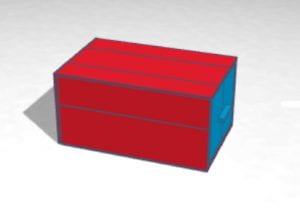For my game design project, I chose “Scrolling,” also known as the game called “Flappy Bird.” In my game, one has to control the sprite using the space bar and make sure not to touch the green bars. Along the way, through each of the four phases, one unlocks different sprites. You start off using the parrot, then the toucan, the owl, and then the dragon.
The hardest part in making my game was definitely the scoring. At first, I based the scoring using time. For example, wait 5 seconds and then add 1 to the score, but that didn’t work because over time, the score would get messed up. Then I realized that when the pair of green bars gets to the middle, where the sprite is, there 1 should be added to the score, (obviously if the sprite doesn’t touch the green bars). Once I tried that it worked, which is what I’m most proud of throughout the process of creating the game because I was able to get through it and solve the issue.
If I had more time, I would have probably made a maze game, but because of COVID-19 and because there’s only 4 more days of school, that isn’t possible.
SMS4CM2’s maze game I thought was very clever because what you need to do is go through the maze to a certain point, touch a green dot which opens up a gate, then go back up the way you came to the open gate, and then find your way to the finishing point, and you win! What I also liked about it is that there’s a timer. This way, even if we win, we can still be entertained by trying to beat our fastest time.
My favorite part about computer tech was using Scratch. I think I got much better at coding and got really creative with some projects. Before computer tech, I wasn’t very interested in coding, but now I really like it. It feels great when you finish a project you’ve been working long and hard on.
Doing work at home, at least for me, wasn’t bad at all. Of course it wasn’t the same, but it was still very productive. I learned a lot in computer tech and I think that if I were in school this quarter, it really wouldn’t have been much different. At home, there aren’t any friend distractions, which helped me focus on my work. Well, of course there’s also a lot of other distractions at home, but I don’t tend to get so distracted because I know the consequences. The hardest part about working from home was that when I wanted something to be clarified, and there wouldn’t be any zooms that day, I would have to email my teacher. Those questions can be easily answered in 1 second if we were in school, but they take much longer through email. That wasn’t a big deal, but I really didn’t have many problems with distance learning, working from home.
Computer tech was amazing this year and I’m looking forward to it in 7th grade!