5th graders,
As we discussed during our live Zoom, infographics are ways of conveying information visually. Literally, information graphics.
A few key points to remember as you create your infographics…
Infographics contain…
- quality information/data
- are well organized
- a balance of text and images/graphics
- plenty of negative space
- a simple main idea or takeaway the reader can easily spot
A good infographic is clear, easy to follow and understand, and conveys quality information.
- Make numbers stand out
- Use shapes to visualize data/information
- Use graphics/images to represent data/information
- Use color to make data/information clear
- Use lines to map/connect data/information
US Government Infographic Examples

Related Reading
Read these blog posts to help give you some background on why certain choices are made when creating infographics. These articles will also help you understand different design styles and methods of conveying information with images and text:
- How Designers Do It: 15 Easy Steps to Design an Infographic From Scratch
- 40 Brilliant and Complex Topics Explained Perfectly by Infographics
- this post isn’t necessarily about understanding all the complex information, but use it to get a sense of the different visual ways information can be conveyed
- iCivics
- Great webpage with related information plus a list of Infographic examples
Create Your Own
Your first infographic should be about something you are familiar with; your hobbies, favorite items in your house, etc. The first infographic you make willbe to practice using the template below as well as the techniques described above.
Here is a Google Drawing of illusions to help guide you in designing your infographic. When you click the link it will force you to make a copy and it will put it in your Drive (be sure to move it to the proper folder so you know where it is:
Once you are ready to create your own infographic you can use this Google Drawing template
- Infographic Template
- huge thanks to Mr. Calvert at Quaker Ridge School for building this template!
It will force you to make a copy. Once you make a copy, put it in the proper folder and rename it. When you want to use an item, click it and make a copy or the image/item before you move it (Mr. Casal demonstrated this live during the lesson). That way you’ll always have the originals to work with.
Happy creating!
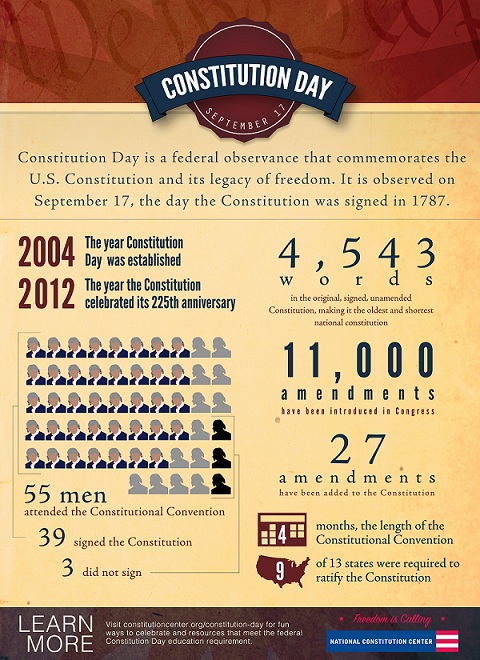
This was really helpful.Thank You!